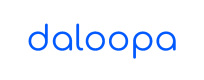Inspector
### What is the Inspector?
The Inspector compares your model’s inputs to Daloopa’s database. It matches the similarity of both your numbers and row labels to present you with the closest data items. It allows you to trace these presented datapoints directly to the fillings and easily retrofit your model. Inspector is accessed through the Daloopa Excel plugin.
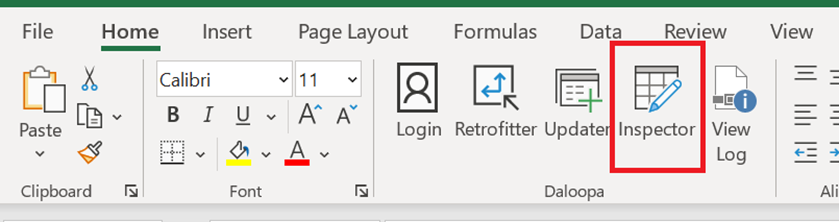
How to use the Inspector
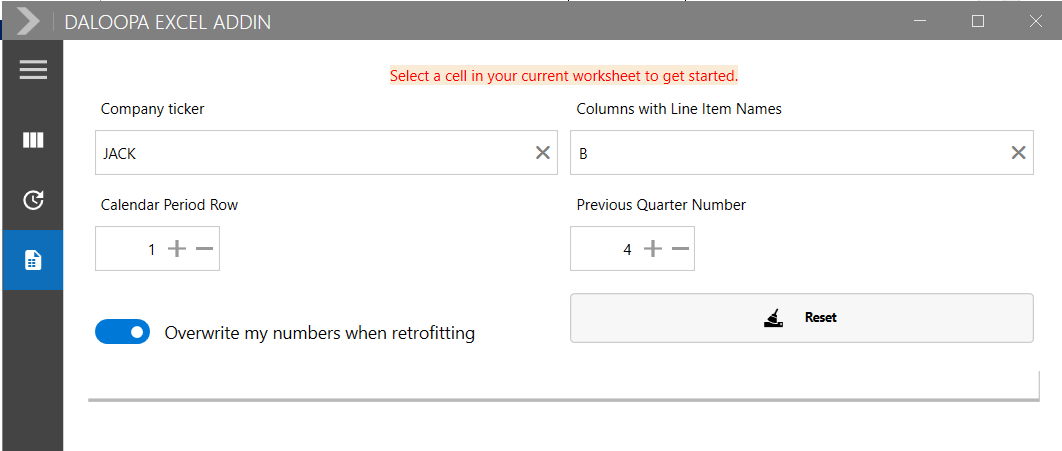
Provide the Inspector simply with 4 fields:
- Company ticker
- Row Title Column
- Calendar Periods Row Number.
- Previous Quarter Number (you can add max 5 numbers).
After filling in these details you can select a cell that you want to inspect, and the pop-up will display data in Grid.
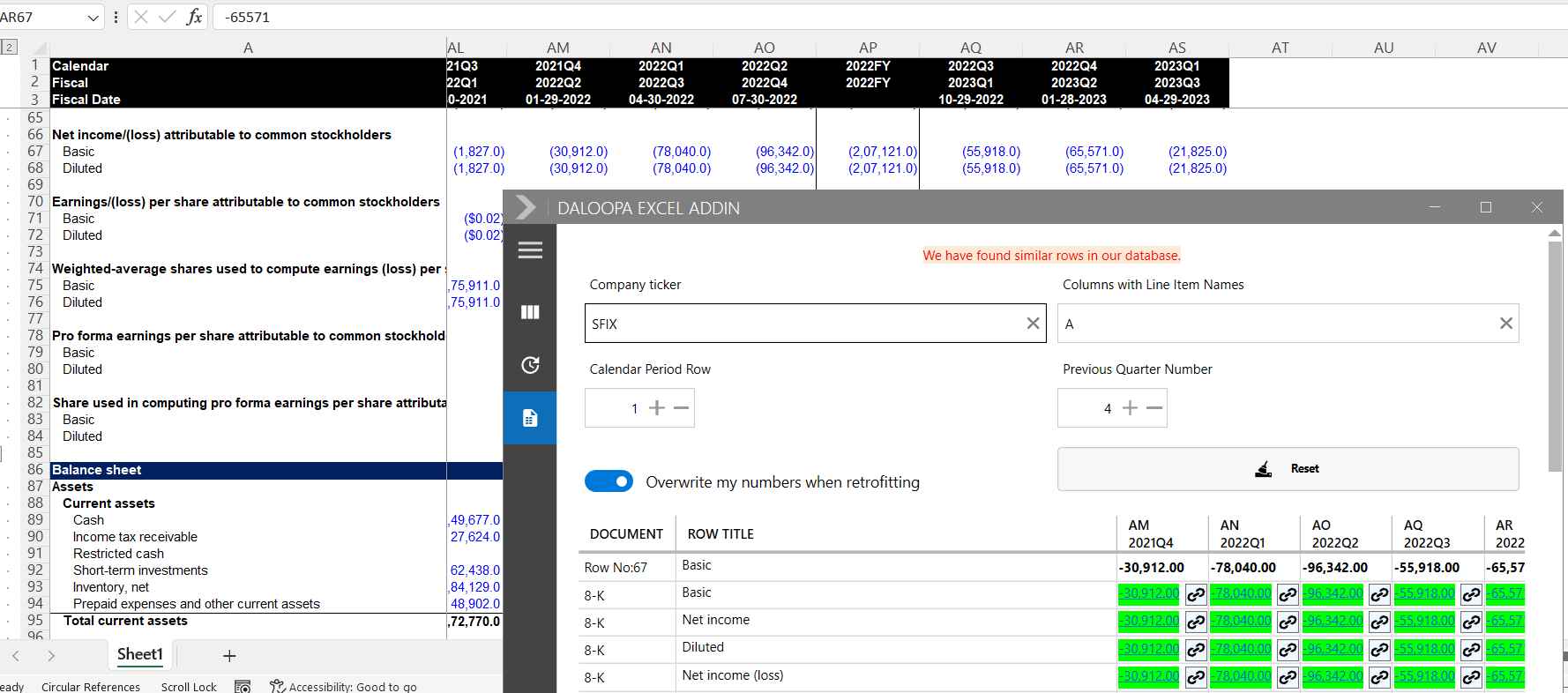
How does Daloopa Inspect my model
The Inspector feature will search and present you the most similar alternatives from company disclosures by matching your numbers and Row Titles Labels at the determined period.
• It will search for the closest numbers and highlight it green. The brighter the green, the more likely to be correct.
• It searches for the most similar labels of your Row Titles. (e.g. if you have the words “Sales” or “Cash” on your rows, the Inspector will match this exact labels to present alternatives close to these.)
Notice that you can click on any of the numbers to activate the audit feature that brings you to the source financials.
When should I use Inspector?
The Inspector will allow you to spot if there are differences from your data and the numbers disclosed on the companies’ fillings and presentations.
That will be useful for the cases of:
1. Rounded number
If you have a rounded number on a different unit, inspector will flag the similarity and help you properly map. E.g. Revenue input at your model is “2,115.9“ but the actual reported number is “2,115,907”, inspector will immediately present you with this choice given its high similarity.
2. Missing data
If you have only one quarter of correct data and your row title is similar to the reported by the company, you’ll be able to easily map your model.
3. Wrong data
Inspector will help you spot any data differences from your model v. filings
Once you find the relevant alternative, you can click on Retrofit and add hyperlinks to your model. For more details on the retrofitting process, please see Retrofitter
Wow you are still reading -- here's a tip:
Overwriting Cells when retrofitting via the Inspector
The last feature of the Inspector is the ability to Retrofit your numbers (without the retrofitter) and choose to overwrite them or not. If you spot data divergences on your model you can simply overwrite them with the correct data presented by the Inspector. In the case that you wish for the numbers to remain the same (e.g. if they have any adjustments) but at the same time wish to add the hyperlink to later update new information, then you can select “Don’t overwrite my numbers when retrofitting”

Updated 8 months ago