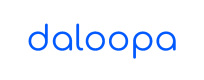Single Sign-On
This guide walks you through connecting our authentication app to your Microsoft Entra (Azure AD) directory, enabling your users to sign in with Single Sign-On (SSO).
Prerequisites
- Admin access to your Microsoft Entra portal.
Step 1: Sign in to Microsoft Entra Portal
- Go to the Microsoft Entra Portal.
- Log in with your administrator account.
Step 2: Register a New Application
- Navigate to Azure Active Directory > App registrations.
- Click New registration.
- Enter a Name for the app (e.g., "Daloopa Auth").
- Set Supported account types to "Accounts in this organizational directory only."
- Enter the Redirect URI (SPA) provided of our app:
https://auth.daloopa.com - Click Register.
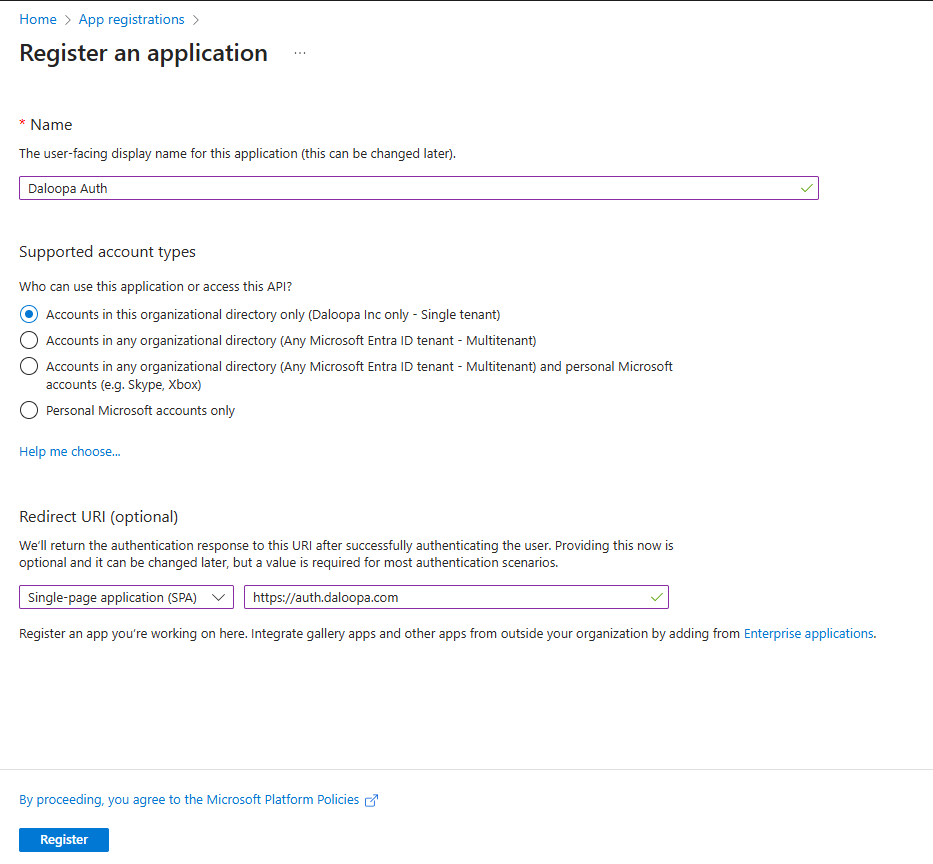
Step 3: Configure API Permissions
- Select your newly registered app from the “App registrations” list.
- Go to API permissions > Add a permission.
- Choose Microsoft Graph > Delegated permissions.
- Add the following permissions:
openidprofileemail
- Click Add permissions.
- Click Grant admin consent for [Your Org] and confirm.
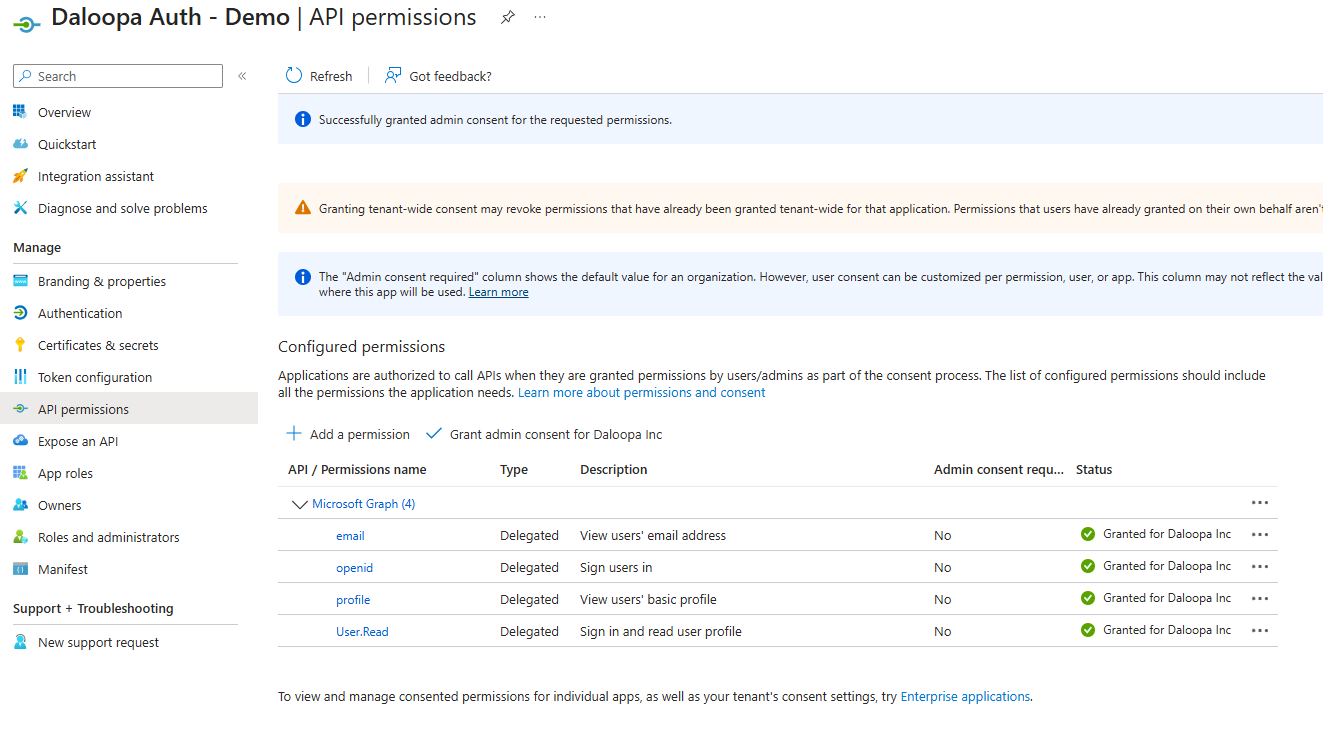
Step 4: Configure Authentication options
- Navigate to Authentication.
- Under Implicit grant and hybrid flows, enable the following:
- Access tokens (used for implicit flows)
- ID tokens (used for implicit and hybrid flows)
- Under Advanced settings > Allow public client flows, select Yes for Enable the following mobile and desktop flows.
- Save the configuration.
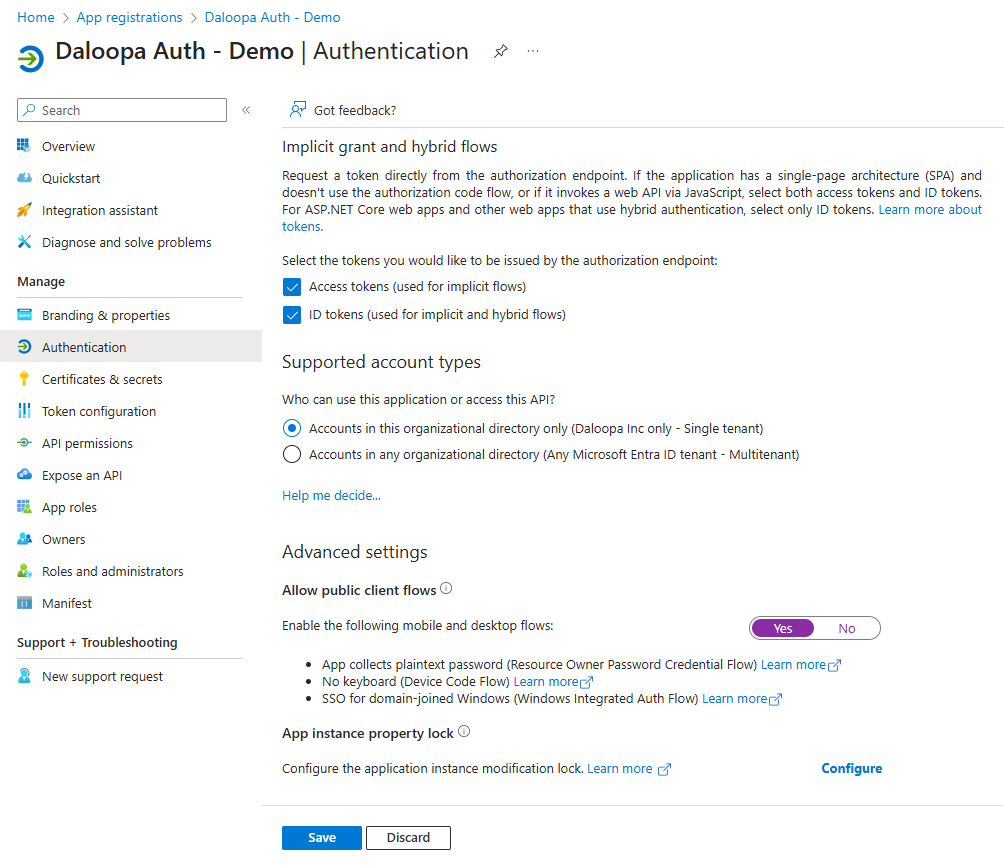
Step 5: Share the App Essentials
-
Navigate to Overview.
-
Share the following values with your Daloopa representative or customer support:
- Directory (tenant) ID.
- Application (client) ID.
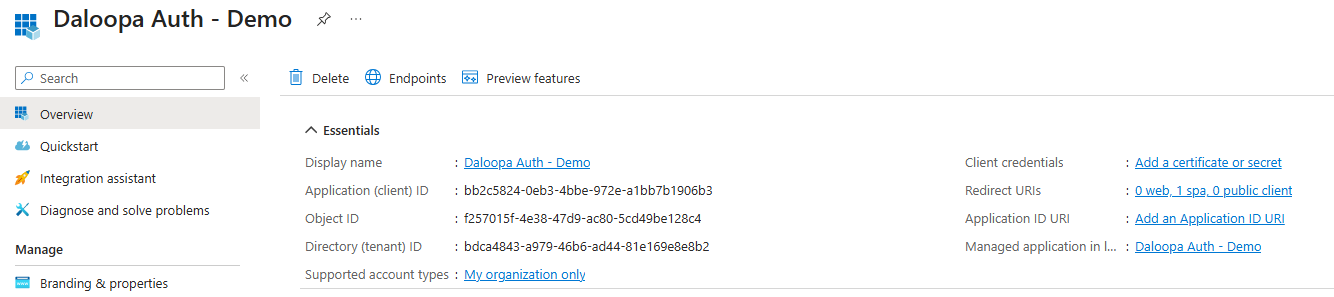
Step 6: Test the SSO Integration
Once you've got confirmation that both Tenant ID and Client ID have been registered, you should have SSO access to all Daloopa applications.
- Navigate to https://marketplace.daloopa.com.
- Click login and then the Sign in with Microsoft button.
- You should be redirected to the Daloopa Auth page.
- Enter your work email and click Continue with SSO.
- You should be redirected to the Microsoft login page.
- Authenticate using your Entra credentials.
- After successful login, you’ll be redirected back to the app.
Troubleshooting Tips
- Ensure Redirect URI in Entra matches exactly with Daloopa's Auth page.
- Confirm API permissions are granted admin consent.
- Check that both Access and ID tokens have been granted.
- Verify tenant and client IDs are correctly entered.
For further assistance, please contact our support team.
Updated about 1 month ago