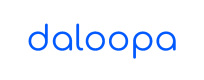Steps to Install Sideload Lightning Add-ins
Steps to add sideload add-ins for desktop
- Create a folder that you want to share.
- Right click on that folder and select Properties.
- Select “Sharing” tab and click on Share button.
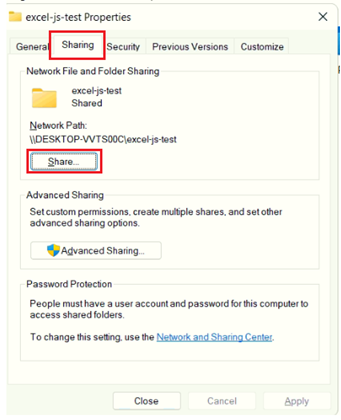
- Click on Share button.
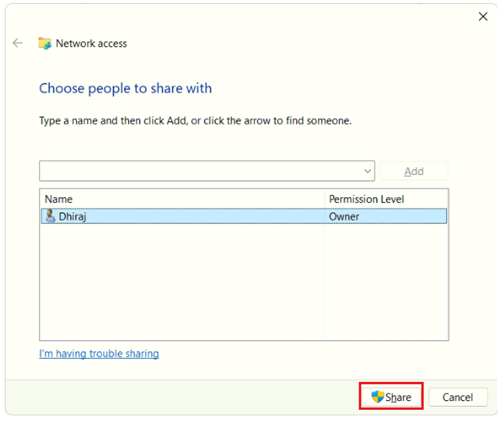
- Click on Done button and then close dialog.
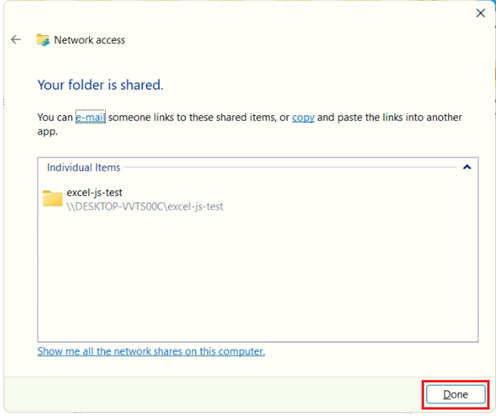
- Open that folder and add Manifest.xml file that provided.
- In Excel, go to "File" > "Options" > "Trust Center" > "Trust Center Settings".
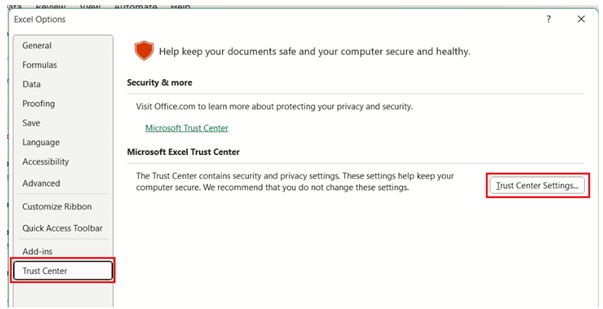
- Select "Trusted Add-in Catalogs" and Shared path in "Catalog Url" and click on "Add Catalog" button.
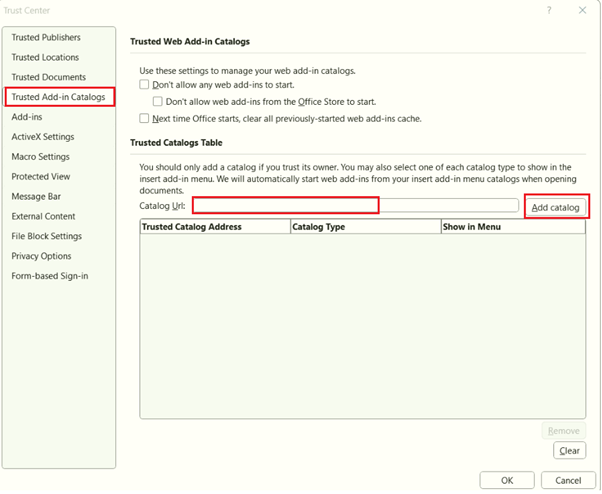
- Catalog is added in table and then check the box “show in Menu” and click on OK and close dialog.
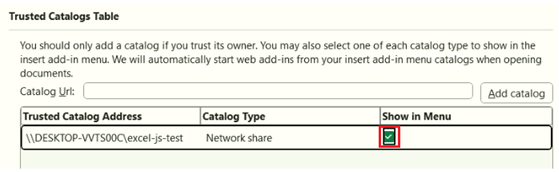
- Restart Excel.
- Go to “Insert” > “My Add-ins”.
- In popup select “SHARED FOLDER” and then select plugin and click on ADD button.
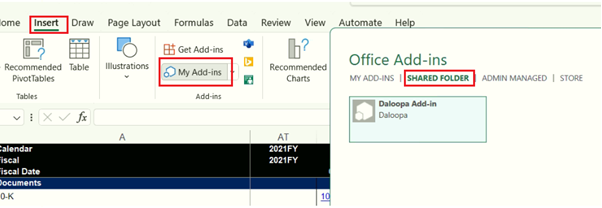
- Plugin is added.
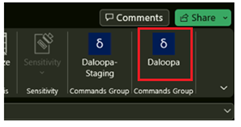
Steps to add Sideload Add-ins for Web
- In Excel, Go to “Insert” > “Add-ins”.
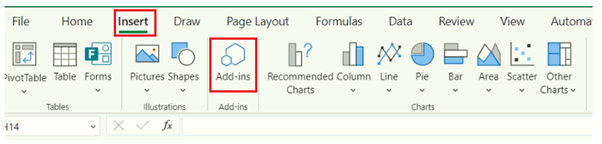
- Select “MY ORGANIZATION” tab and then click on “Upload My Add-in” button.
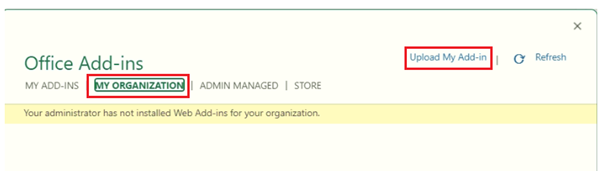
- In popup click on “Browse” button.
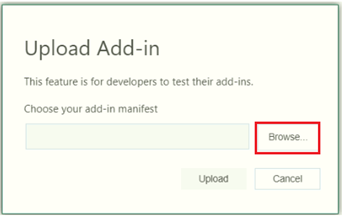
- Select Manifest.xml file and click OK and click on “Upload” button.
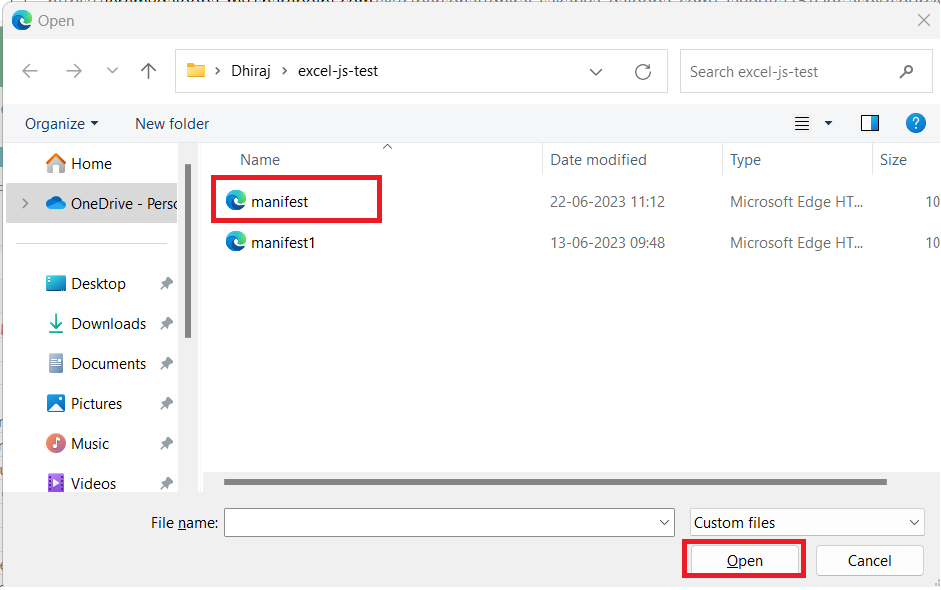
- Plugin is added.
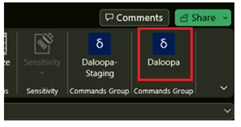
Updated about 1 month ago